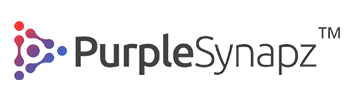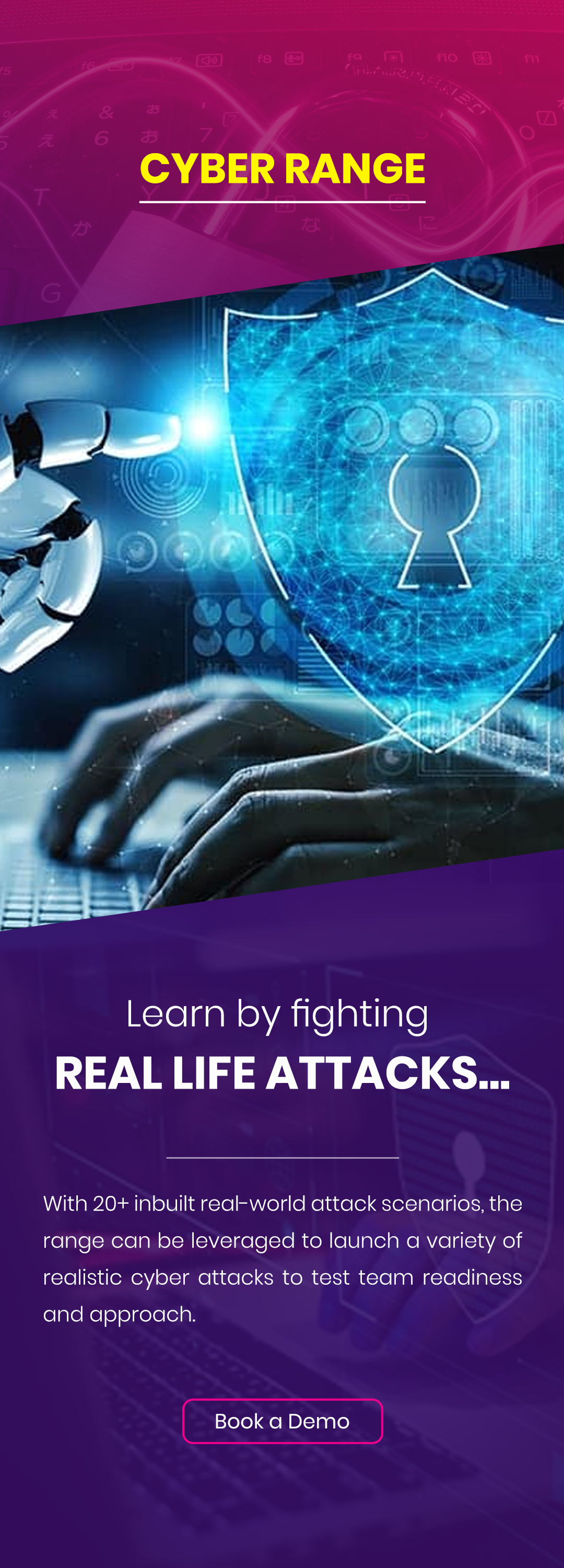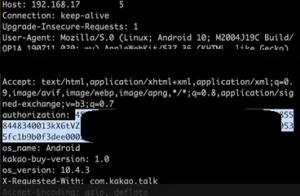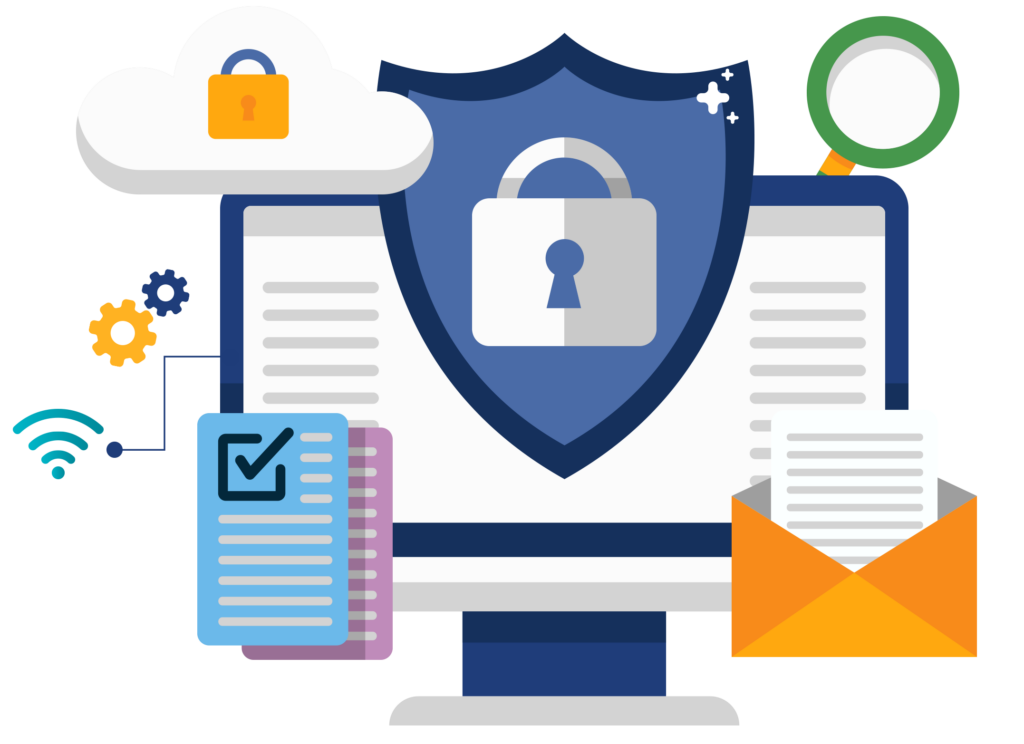Server and Client Requirements:
- E80.70 clients can be managed by following Endpoint Security Management Servers:
- R77.30
- R77.30.02
- R77.30.03
- There is a new Smart Console that supports E80.70 for each server version.
- See the server hardware requirements in release notes sk117155
- See the supported client versions in release notes sk117155
Installing Endpoint Security Management Server on Gaia R77.30.03
- Install R77.30 Gaia operating system using the usual procedure.
- Open Smart Dashboard, edit management server object properties and enable Endpoint Policy management blade.

- Install Database from the policy menu


- Close all GUI’s, then install Endpoint Jumbo hotfix (latest is aligned with R77.30 Jumbo take_143)
- Create temporary folder /var/log/sba/jhfa and copy the Jumbo hotfix to the folder using any SCP tool
- Connect to EP management with SSH and run from Expert mode
- # cd /var/log/sba/jhfa
- # tar -zxvf R77.30_jhf_T143_EP_2.tgz
- # ./UnixInstallScript
- Connect to EP management with SSH and run from Expert mode
Note: Take_143 is the latest dedicated Jumbo Hotfix for Endpoint Management Server at the time of publishing this SK.


- Verify with # cpinfo –y all

- Install R77.30.03 hotfix
- Create temporary folder /var/log/sba/hfaand copy the R77.30.03 hotfix
- Connect to EP management with SSH and run from Expert mode
- # cd /var/log/sba/hfa
- # tar -zxvf R77.30.03.Gaia.tgz
- # ./UnixInstallScript


- Open smart Endpoint Console from the SmartDashboard

- Open EP GUI, navigate to Deployment tab

- You need do add E80.70 package to the server. This can be downloaded from within Smart Endpoint Console if you have internet connectivity or you can download it manually from Checkpoint user center and upload it to the server as shown below.



- After uploading the package we need to add the package

- Select all the desk top and lap top blades which you want to install


- Go to software deployment Rules right click and select Endpoint client version E80.70


- Right click on actions column and select the blades as per your requirements

- Go to “Packages for Export”, right click on package and click on download. It will prompt you to select the version (32-bit/64-bit). Select as per your requirement and download the package.

Installing Endpoint Package on Client Machine
- Next step is to transfer the downloaded package to the client endpoint machine.
- You need to run the exported msi package in client machine by using elevated admin rights command prompt.

- Click on install and wait for the process to finish.

- Reboot the system after installation
- Once the package is installed on client machine, the client will try to initiate communication to Endpoint Management Server. Make sure the connectivity is there between the client and server. If the communication is successful, the client machine will be reflected in Smart Endpoint, Users and Computers tab.

- You can see the details of all Endpoint clients by double clicking on the client machine in Smart Endpoint.

Views: 129